|
Create Virtual Machine
2014/08/07 |
|
Create Virtula Machine on VMware Player. This example shows to install Windows Server 2012 R2.
Desktop Environment is required to this operation.
|
|
| [1] | Open [Applications] - [System Tools] - [VMware Player ]. |
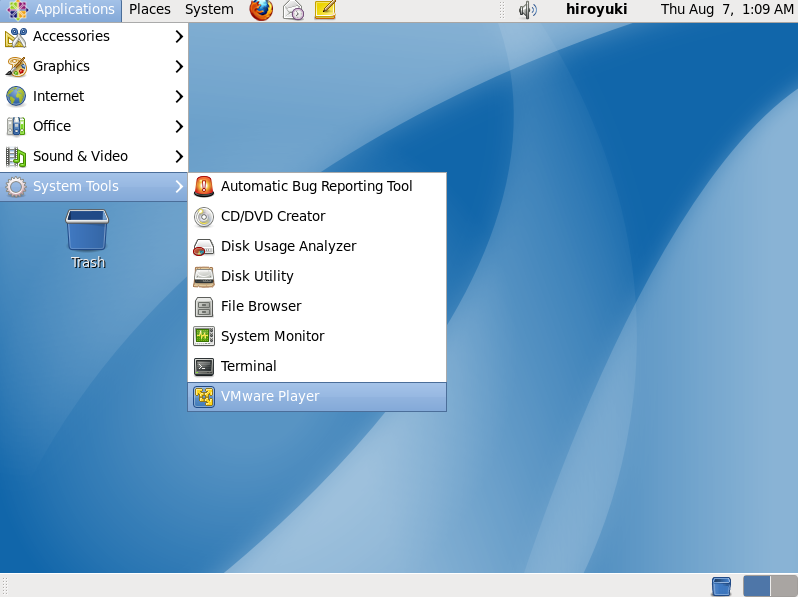
|
| [2] | Click 'Create a New Virtual machine'. |
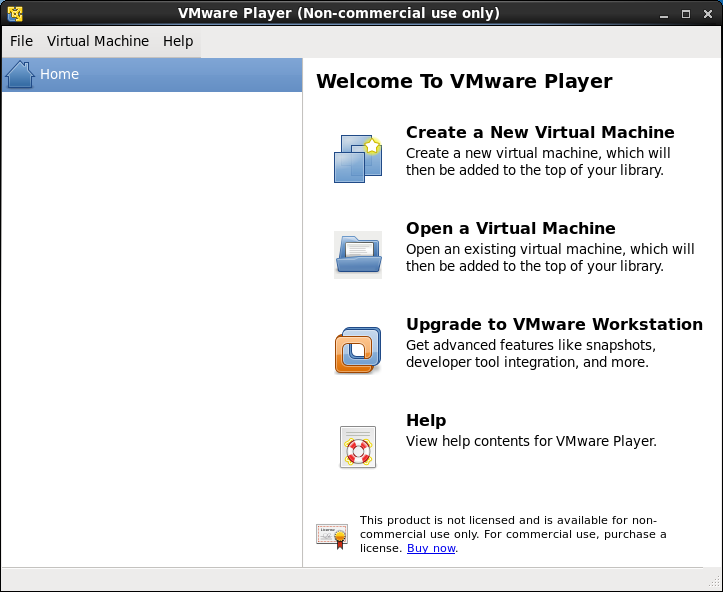
|
| [3] | Insert installation media or set ISO image and go next. |
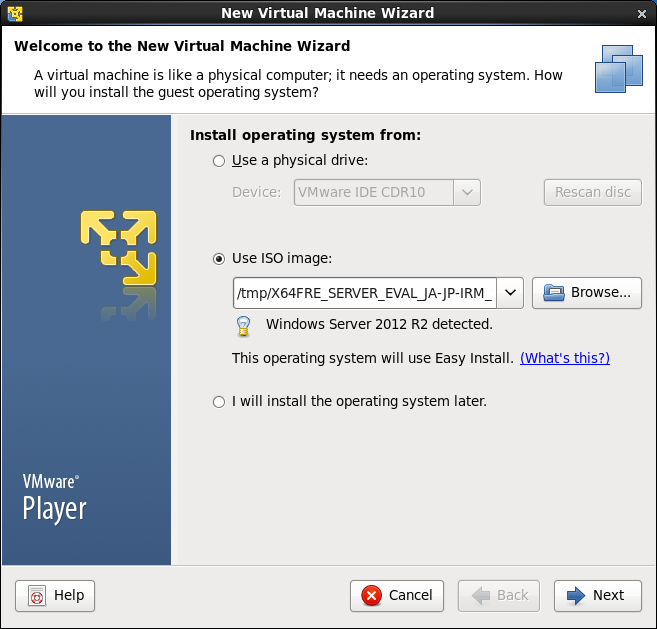
|
| [4] | Input informations for Windows. |
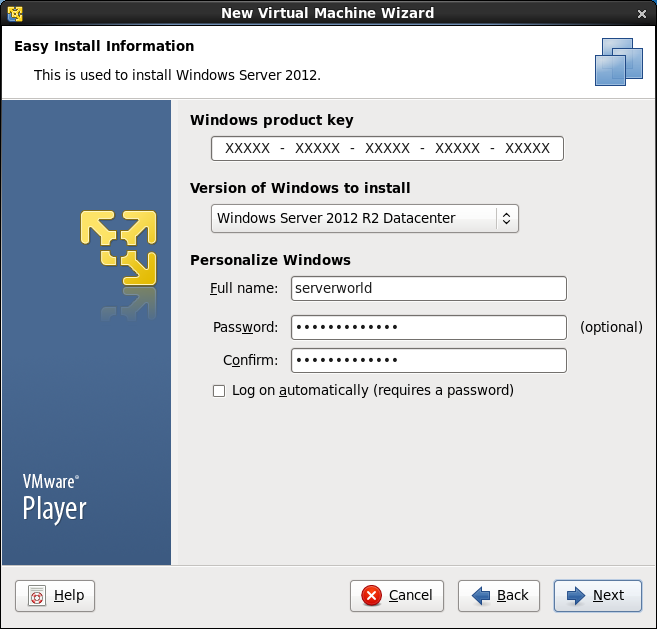
|
| [5] | Specify the name and location for Virtual Machine. |
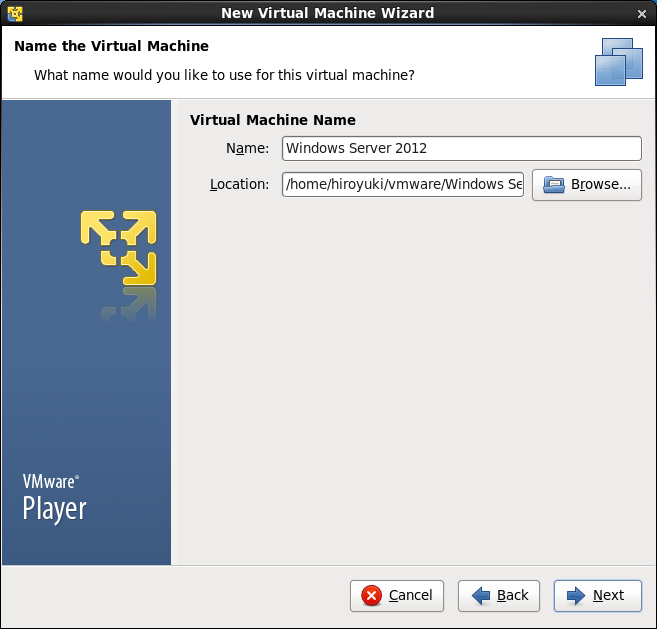
|
| [6] | Specify disk size. |
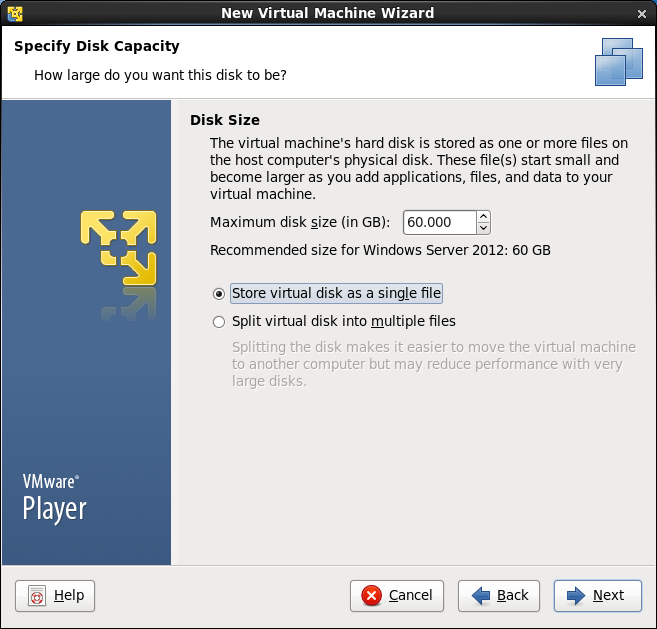
|
| [7] | Click 'Customize Hardware' button. |
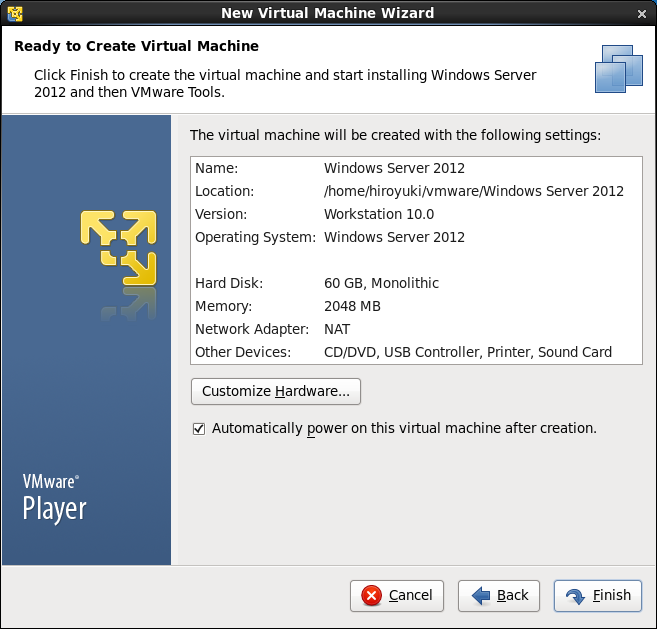
|
| [8] | Change settings of Virtual Machine on here. It's possible to change number of CPUs, memory size, and so on. |
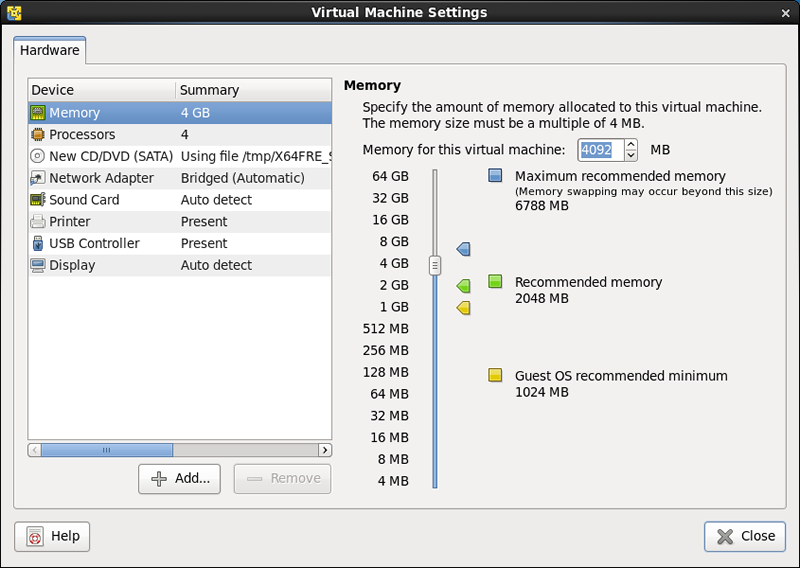
|
| [9] | Click 'Finish' if it's all OK. |
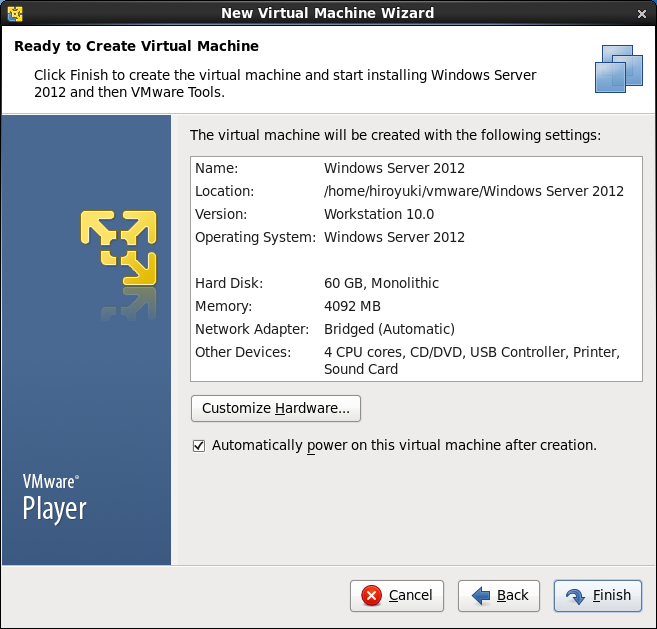
|
| [10] | Start Virtual Machine and run installer. |
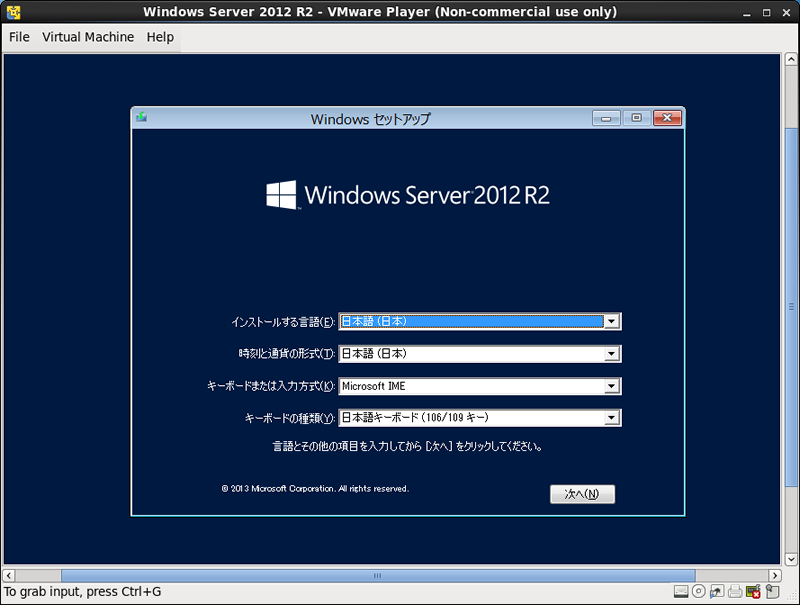
|
| [11] | Installation completed and Windows Server 2012 is running. |
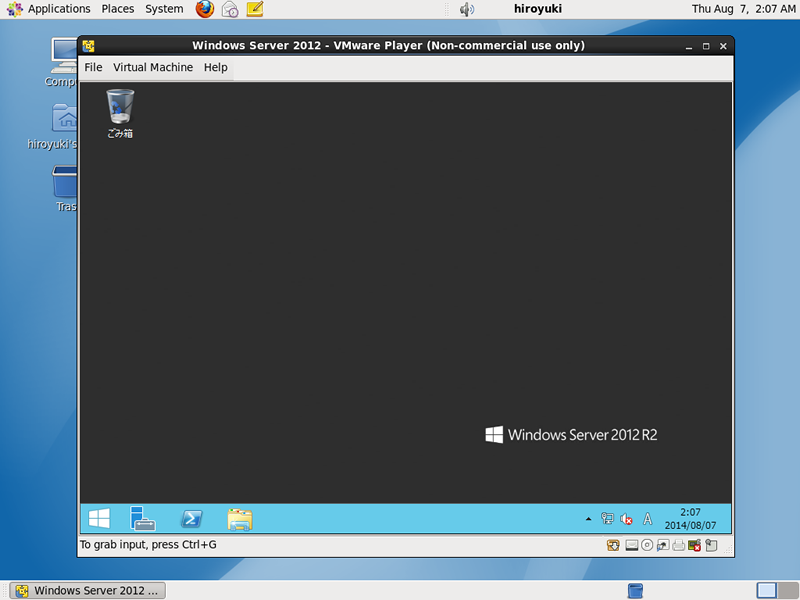
|